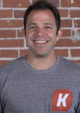Since Kixie syncs your activities at the contact level first, and if it doesn't find a contact to sync with based on phone number, Kixie will either automatically create a new contact or do nothing, depending on whether you have Create Contacts ON or OFF inside the Kixie dashboard under Account. So Kixie is not able to sync to a company unless it syncs first to a contact who is associated with that company.
If you only have companies in your HubSpot, and you want activities to log to said companies, you'll need to create a matching contact for each company that is associated with that company and which has that company's phone number in either the "Phone Number" or "Mobile Phone Number" contact field.
Fixing for Existing Companies
Here's a video from a HubSpot support rep of how to do an export/import that accomplishes this task in a few easy steps.
Fixing for New Leads
When new lead comes in, instead of just adding a company, add a contact associated to that company and give the contact the same phone number as the company in the "Phone Number" or "Mobile Phone Number" contact field.
Was this article helpful?
Articles in this section
- Kixie's HubSpot Integration: Configuration and Behavior
- CRM Lists: How to Import a HubSpot CRM List
- HubSpot Workflows: Using a Recent Incoming Call to Trigger or Stop a HubSpot Workflow
- HubSpot Workflows: Using a Recent Incoming SMS to Trigger or Stop a HubSpot Workflow
- Syncing Customized Hubspot Call Outcomes with Kixie
- HubSpot Custom Phone Field Setup
- Syncing Calls to Companies in HubSpot
- Hubspot Workflows: How to Create a Ticket in Hubspot Directly from Kixie Powercall
- How Can I Migrate My Existing Phone Number Data to New Custom Fields Containing Phone?
- Syncing Your HubSpot Call Outcomes and Call Types with Kixie